How to create your Twitter API key
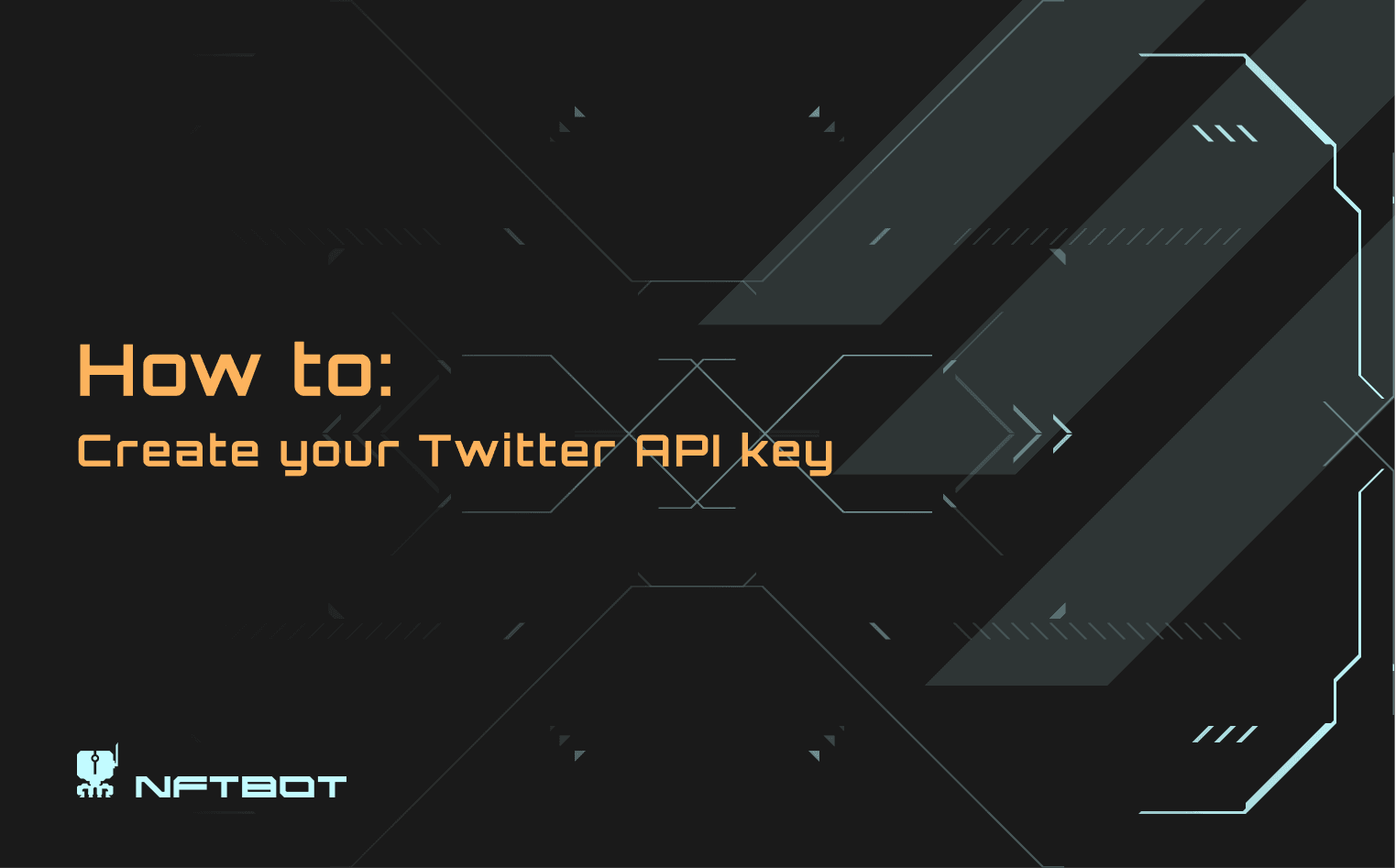
To use NFTBOT.app and make your bot tweeting your latest sales, you must provide your personal API Key. This guide will walk you through the process of setting it up.
Create a Twitter Developer account
If you don't have a Twitter Developer account yet, you need to make one. It's a quick process.
Visit this page and sign up for a free account 👇

Twitter will request a short explanation of how you plan to use their API. You can provide a response like this:
I'll use Twitter's API for scheduling and posting tweets, and for responding to comments on my tweets. Data from Twitter's API will help me show analytics about my tweet performance, such as impressions, engagement rates, link clicks, and other related metrics.
Click on “Submit”.
You should gain access to Twitter's Developer portal right away.
Setting Up an App and API Keys
By selecting the "Twitter API v2" project, you'll see that you have a Free account. This allows you to publish up to 1500 tweets per month.
For most users, this covers scheduling and social inbox needs.

To access analytics, posting conditions, optimal posting times, and other advanced features, you'll need to upgrade to the Basic plan, which costs $100/month.
Learn more about the different plans here.
Next, navigate to the Projects & Apps menu. A default project and app will already be set up for you, which is all we need.
Click the Set up button under User authentication settings.

Set up user authentication as follows:

Under App permissions choose Read and write.

Then under Type of App choose Web App, Automated App or Bot.

Lastly, in the App info section, enter this URL as the Callback URI / Redirect URL:
https://www.nftbot.app/api/authenticate-twitter
For the Website URL, you can input a link to your personal website.
Click Save to finish.
Leave the remaining fields empty.
On the following page, you'll see your OAuth 2.0 Client ID and Client Secret.

Twitter will advise you to save these details. While you can choose to do so, don't worry, as they won't be necessary for the next step.
Simply click Done.
After completing this, you'll be taken back to your dashboard.

Select Keys and tokens, and in the API Key and Secret tab, click Regenerate.

Go to your NFTBOT.app Dashboard, then click on Configure Twitter Account.

Next, if you've already set up a Twitter account for your Bot, tick the checkbox and paste the API key and API secret below.

Click Connect Twitter account and connect to your Bot's account using the Twitter interface.
Great job! You've successfully created and configured your Bot.
Wishing you lot of sales!
Read more
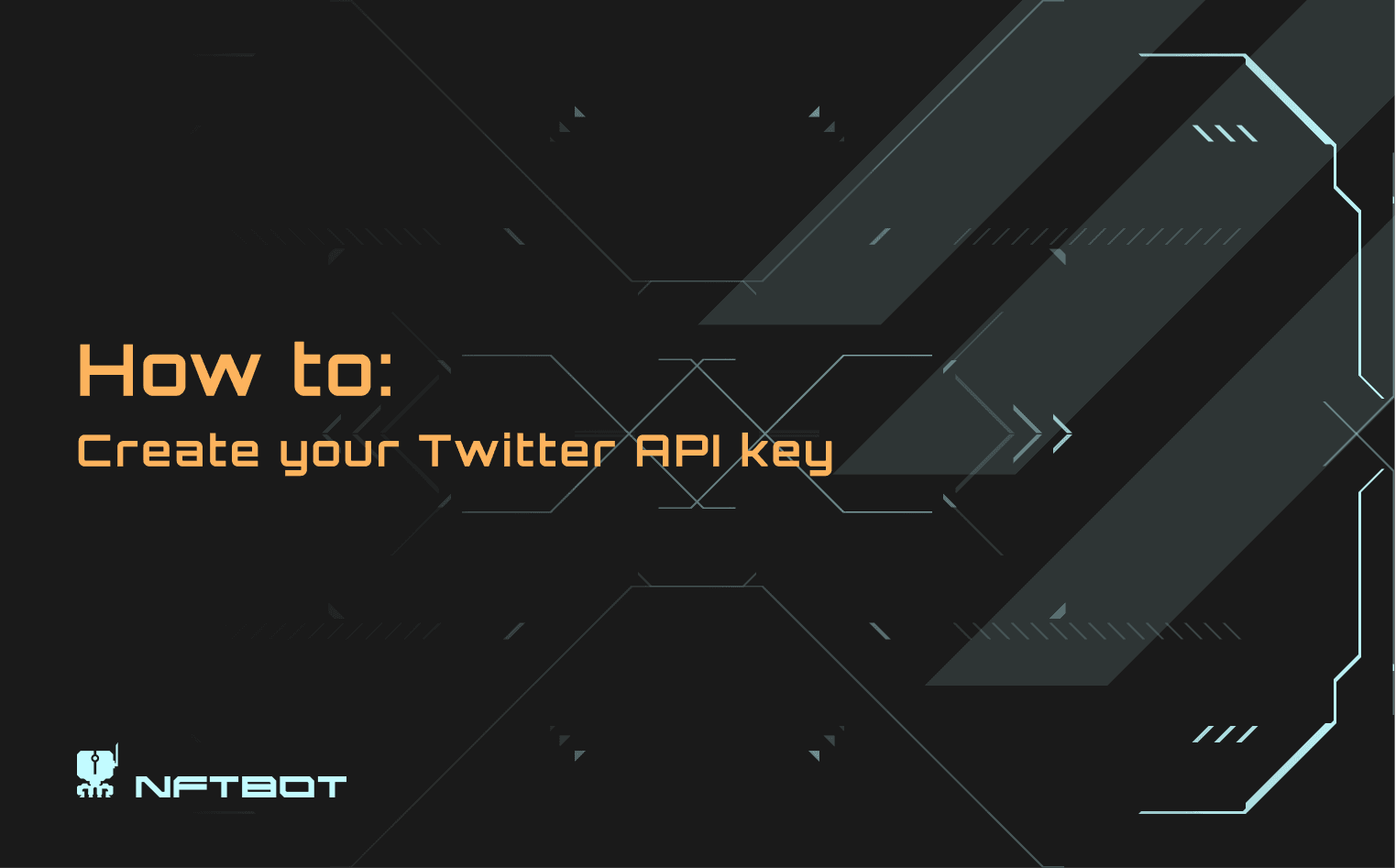
How to create your Twitter API key
To use NFTBOT.app and make your bot tweeting your latest sales, you must provide your personal API Key. This guide will walk you through the process of setting it up. Create a Twitter Developer account If you don't have a Twitter Developer account yet, you need to make one. It's a quick process. ...
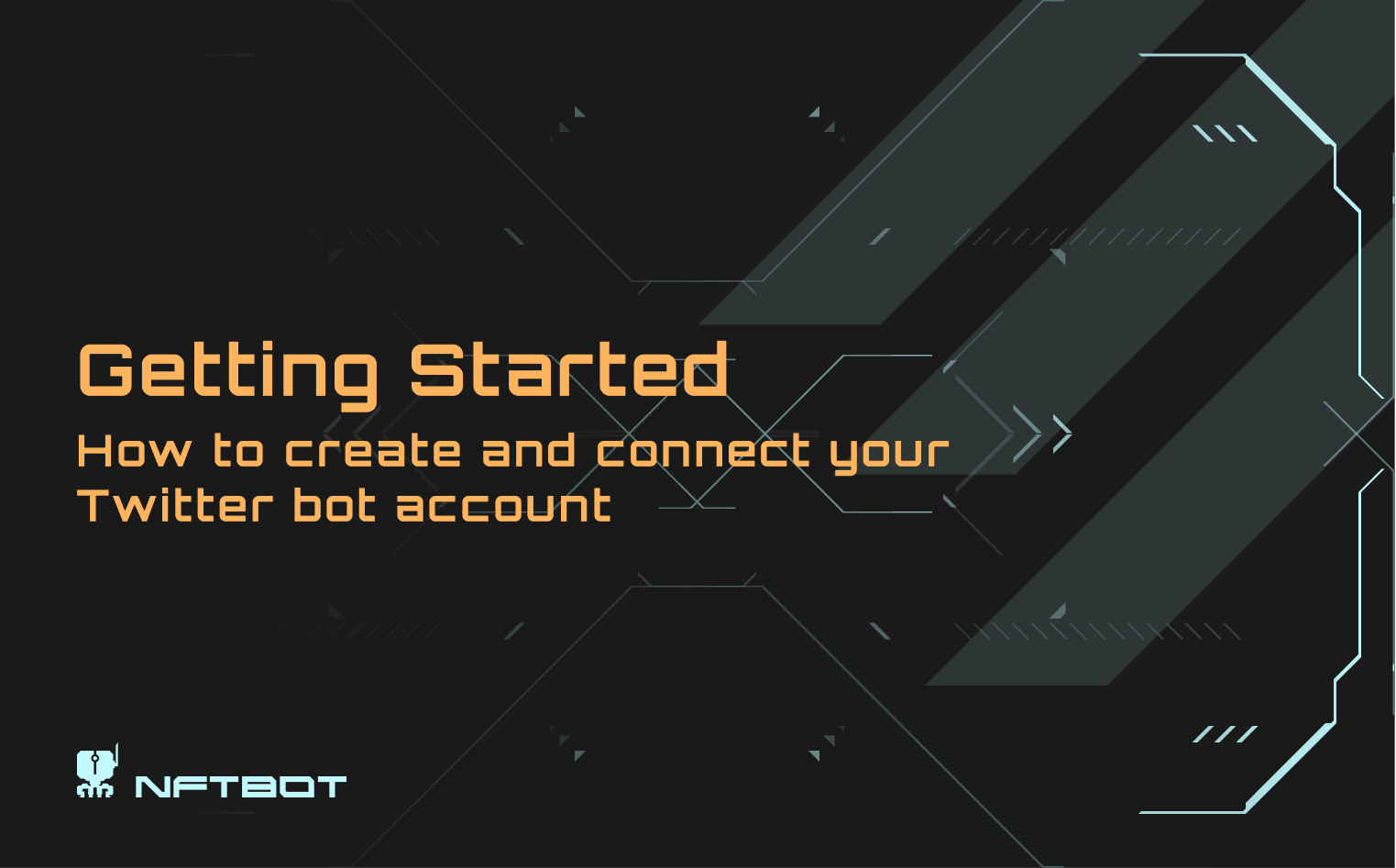
Create and Connect your Twitter Bot Account
To start using NFTBOT.app and tweet the latest sales of your NFT project, you must create and configure a Twitter account for your bot. Let's see how to do that together. 1| Create a new Twitter account for your Bot If you don't already have a Twitter account for your bot, create one with a name ...
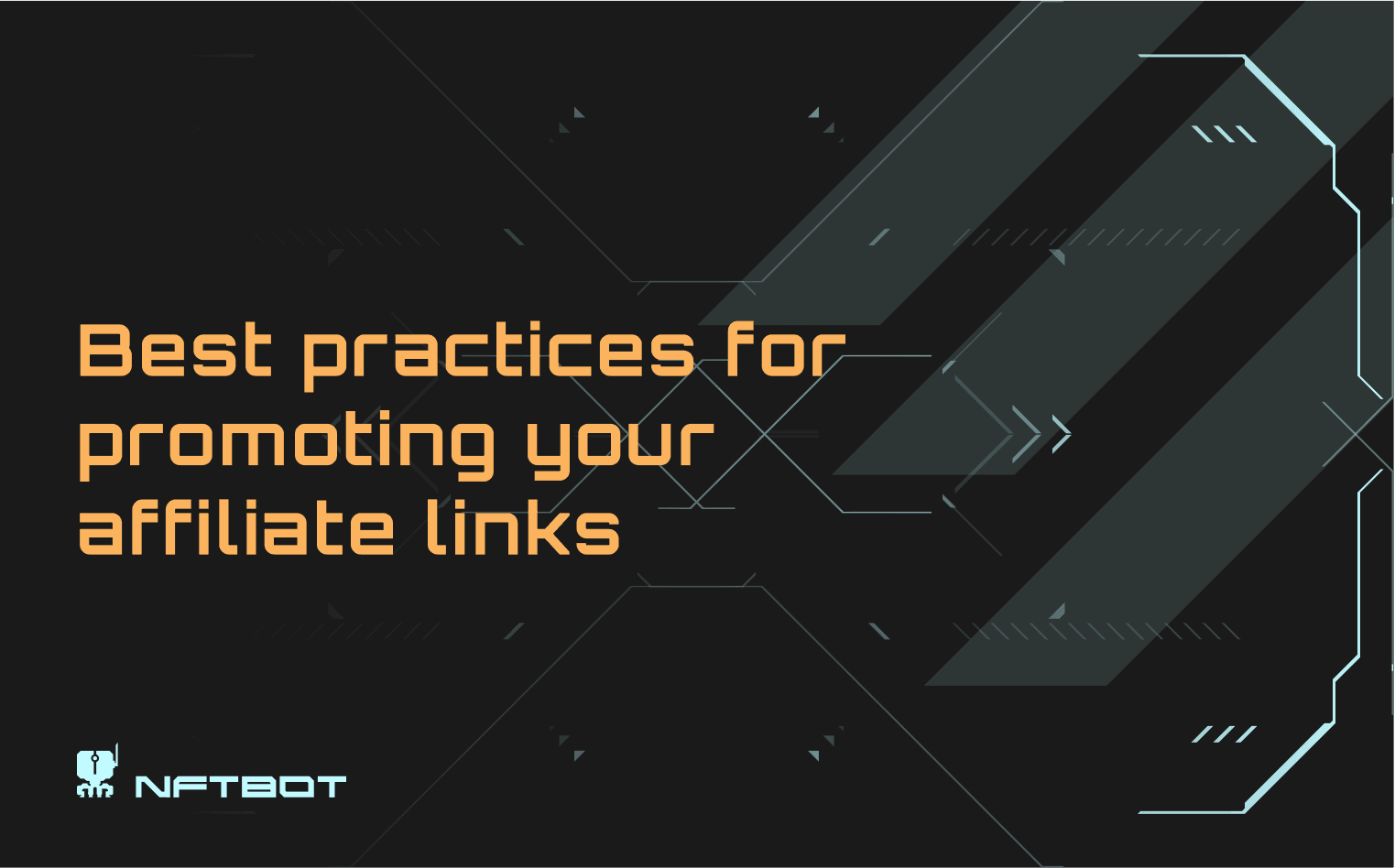
Best practices for promoting your affiliate links
The NFTBOT.app affiliate program pays 25% recurring commissions to anyone (customer or not). In other words, for each customer you successfully refer to NFTBOT.app, you will receive 25% of the fees they pay us on a recurring monthly basis, as long as they continue using our services. If you’re not...